![]() Action scripts are used to create Jscript code that deals with advanced features, such as in the case of cross tab result tables. The script will customize the SDMS feature to the specific needs of the user. The Action Script Designer window allows advanced users that are familiar with Jscript code to write code to be used by SDMS.
Action scripts are used to create Jscript code that deals with advanced features, such as in the case of cross tab result tables. The script will customize the SDMS feature to the specific needs of the user. The Action Script Designer window allows advanced users that are familiar with Jscript code to write code to be used by SDMS.
An option to add an action script to a feature is available in most SDMS configuration windows, such as Workflow Designer and Document Template Designer.
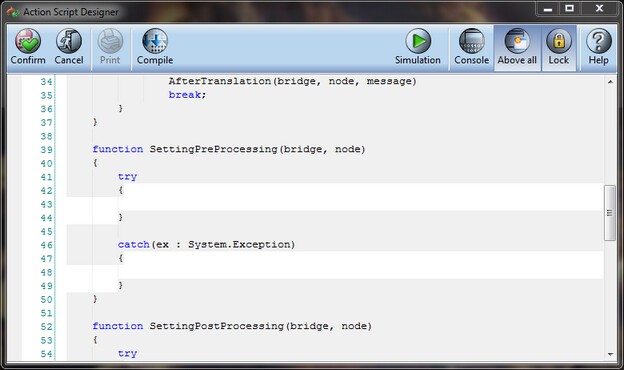
The Action Scripts tab lists and allows you to delete already existing action scripts. You add and configure the action scripts when needed, using the SDMS configurations windows such as Document Template Designer, as explained above.
>> To add an Action Script
| 1. | Log on as a user with role access to Utilities > SDMS Admin and open the relevant configuration window. |
| 2. | When necessity arouses to further facilitate an SDMS feature, click the Add Action Script button; the Action Script Designer window appears. |
| 3. | Type your code in white space in the relevant functions. |
![]() NOTE To protect other sections from accidental editing, click the Lock button.
NOTE To protect other sections from accidental editing, click the Lock button.
| 4. | After the code is typed, compile it to see that there are no compilation errors by clicking on the Compile button. |
| 5. | Click on the Simulation button to debug your script and to verify that you are achieving the expected results. To return to the editing mode, click the Back |
| 6. | If needed, click the Above all button to keep the Action Script Designer window in front of all others. To view the console, click Console. |
| 7. | When you are satisfied with the results, click Confirm to save the script. |
>> To view or delete existing Action Scripts
| 1. | If you are not already logged onto the LIMS application at path Utilities > SDMS Admin, log on as a user with role access to that application and open it. |
| 2. | Click on the Action Scripts link to open the Action Scripts tab. You can view existing action scripts according to specified names. |
| 3. | To remove an action script from the list, highlight the document and click Manage Versions, and then click Delete Version. For more information about versioning, see section Managing Versions. |