![]()
![]()
![]()
![]()
![]() The version management window allows deletion, shredding, or canceling check-out of existing versions of a template. Checked out versions of a template cannot be deleted, so when a checked out version is selected, all Delete buttons will be disabled. If one of the versions of the template is checked out, the Delete All Versions button will be disabled, as well. To delete a checked out version of a template, it must either be checked back in, or the check-out must be canceled.
The version management window allows deletion, shredding, or canceling check-out of existing versions of a template. Checked out versions of a template cannot be deleted, so when a checked out version is selected, all Delete buttons will be disabled. If one of the versions of the template is checked out, the Delete All Versions button will be disabled, as well. To delete a checked out version of a template, it must either be checked back in, or the check-out must be canceled.
When deleting an Active template, the highest available template version will become active automatically.
Templates can be either deleted or shredded. Deleted templates can be restored using SDMS Undelete Wizard or shredded at a later time, while shredded items are permanently destroyed. Use shredding with extreme care.
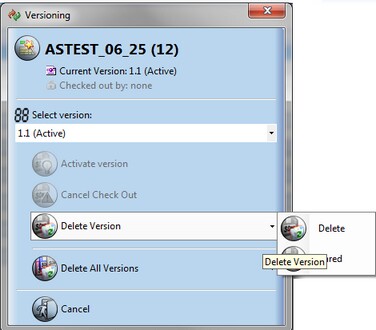
![]() NOTE To rename, or otherwise modify the template, it must be checked out first.
NOTE To rename, or otherwise modify the template, it must be checked out first.