![]() After editing the template, and clicking Confirm, the check-in screen will appear:
After editing the template, and clicking Confirm, the check-in screen will appear:
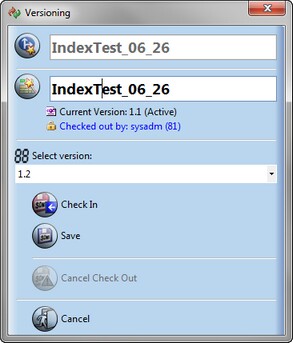
In this screen the user can rename the new template, choose the desired version from the list, and activate the new template. Clicking Save will save the new template under a new version number, without checking it in (while the original will remain the active one). The saved version will be stored in the system until all the modifications are finished, and the new revision is checked-in and activated. The system will prompt for template activation right after clicking Check In button.
If the user selects an existing version from the Selected Version combo box, and that version was previously checked out - marked as (Original) - the system will allow the user to use the Cancel Check Out button for that version. The system will not allow overwriting (either by saving or checking in) an existing version.
Clicking Cancel will take you back to the editor, to resume the work on the template.