![]() A Physical Layer tab stands for a description of the stages through which the data must go in order to be parsed (or transmitted) properly, in accordance with a specific protocol. The stages that appear in the physical layer of each protocol represent the signals with defined rules that transfer the data from the laboratory instrument to the system. Visually, in the system they provide a meaningful description of the state of the machine (which sends the messages) when it reaches each stage. The SDMS Protocol Designer window lets you define the translation rules unique for each instrument and the protocol relating to it, and the path the message from that instrument must go through in order to reach the system. The SDMS then exports the parsed/translated data into the STARLIMS or other LIMS, as explained in respective chapters of this manual. There can be more than one physical layer to one protocol, in order to accommodate specific requirements of every instrument.
A Physical Layer tab stands for a description of the stages through which the data must go in order to be parsed (or transmitted) properly, in accordance with a specific protocol. The stages that appear in the physical layer of each protocol represent the signals with defined rules that transfer the data from the laboratory instrument to the system. Visually, in the system they provide a meaningful description of the state of the machine (which sends the messages) when it reaches each stage. The SDMS Protocol Designer window lets you define the translation rules unique for each instrument and the protocol relating to it, and the path the message from that instrument must go through in order to reach the system. The SDMS then exports the parsed/translated data into the STARLIMS or other LIMS, as explained in respective chapters of this manual. There can be more than one physical layer to one protocol, in order to accommodate specific requirements of every instrument.
There are two types of stages - predefined stages that cannot be altered or removed, and the stages that the user defines in accordance with his/her specific needs. For each such stage, you define an action that must be taken by the machine upon reaching this stage. Upon performing that action, the machine will proceed to another stage, to which the present stage will be linked by that action's arrow (a visual representation for the user's convenience). You can define more than one action for each stage; however, note that the actions of the pre-defined stages also cannot be altered. After you define all the required stages and actions for a specific protocol, you will have a data flow sequence unique for each protocol, which consists of the stages and actions linked to them.
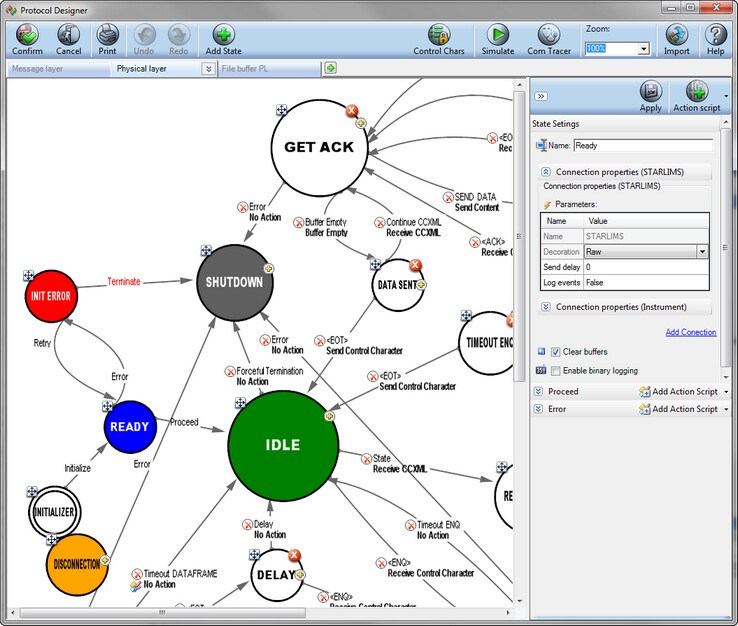
The Physical Layer tab of the Protocol Designer window allows you to manage a data flow sequence using graphical objects. To add stage circles, you click on the Add State button, and then click again inside the window's working pane. To add an action to the stage, you drag your mouse from this stage to another, and in the appearing Configuration pane, select the action type and configure the settings. For detailed instructions, see the next sub-sections.