![]() Keywords can be painted directly on the document using the Keyword tool. You can add several keywords by selecting more than one paragraph. By default, newly created keywords are treated as Recognition Anchors. This can be changed in the Properties pane or by right-clicking a painted object and choosing an option in the popup dialog box. For more information about recognition anchors, see the section Recognition Anchors.
Keywords can be painted directly on the document using the Keyword tool. You can add several keywords by selecting more than one paragraph. By default, newly created keywords are treated as Recognition Anchors. This can be changed in the Properties pane or by right-clicking a painted object and choosing an option in the popup dialog box. For more information about recognition anchors, see the section Recognition Anchors.
Keywords consist of two parts: Key and Value. The key is the fixed part of the keyword and it remains the same in any future document that is treated as the same type. The value changes for each document processed. The system can be configured to detect which part of the keyword is the key and which one is the value.
To create keywords, click on the Keyword button in the Toolbox, and paint the keywords you want to add. The Keyword Type dialog box opens, in which you select the keyword separation method, that is, the way the keyword is broken into its components (key and value).
In the following example from an instrument document, Keyword was clicked and a paragraph was painted in the Document Template Designer window. The dialog box appears, in which the user can configure each row to be a separate keyword and its corresponding value.
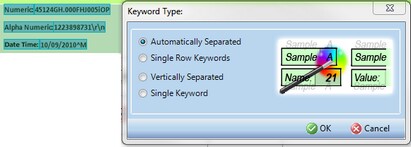
The Keyword Type dialog box options are:
| • | Automatically Separated - The system automatically separates the keywords. |
| • | Single Row Keywords - Used when keys and values are arranged horizontally as in the example above. The system creates one keyword for every row. |
| • | Vertically Separated - Used when keys and values are arranged vertically. For example: |
Sample Name: Amount: User:
Propanol 45.5g TESTER
| • | Single Keyword - Used when only a single keyword is selected. |
After you select a keyword separation method, the keywords are separated into Keys and Values and highlighted in different colors. The Keys are marked in green while the values are marked with a lighter green as shown in the following example:
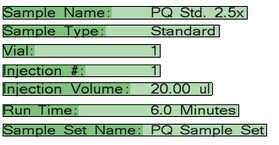
You can view the key and value of the keyword or other painted element. Right-click the element. A dialog box opens such as the one shown below:
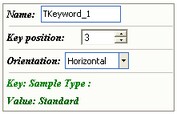
Note that for the key position, the system "counts" the words to identify the key value. In the example of Sample Type: Standard, the key is composed of three words/symbols:
| 1. | "Sample" |
| 2. | "Type" |
| 3. | ":" |
Therefore, the key position is set to 3. You can edit the keyword component name and select a different key and value by modifying the key position. For example, when the keyword Analyte Name Beta - Alcohol is separated by the system, automatic separation may yield the following incorrect outcome:
![]()
[Key position - 4]
The system automatically assigned a key position of 4 and recognized the word "Beta" and the symbol "-" as part of the key. Changing the key position to "2" would produce the desired key and value:
![]()
[Key position - 2]