![]() The following procedure describes how to simulate a message transmission, based on the protocol's physical layer that you have designed, using the Protocol Designer window. The simulation mode allows for the testing of the protocol before it will be deployed into a working environment. The user can manually execute actions and watch the outcome of that execution, in order to decide upon the correctness of the protocol, and make adjustments as necessary. For detailed instructions about designing a physical layer, responsible for dynamics of data flow from a medical instrument to SDMS (and back), see section Building the Physical Layer's connection diagram.
The following procedure describes how to simulate a message transmission, based on the protocol's physical layer that you have designed, using the Protocol Designer window. The simulation mode allows for the testing of the protocol before it will be deployed into a working environment. The user can manually execute actions and watch the outcome of that execution, in order to decide upon the correctness of the protocol, and make adjustments as necessary. For detailed instructions about designing a physical layer, responsible for dynamics of data flow from a medical instrument to SDMS (and back), see section Building the Physical Layer's connection diagram.
>> To configure a physical layer of the protocol
| 1. | Design the physical layer of your instrument protocol translation object, as described in steps 1-16 of the procedure in section Building the Physical Layer's connection diagram. |
| 2. | Click the Simulate button; the Protocol Designer window appears in a simulation mode. |
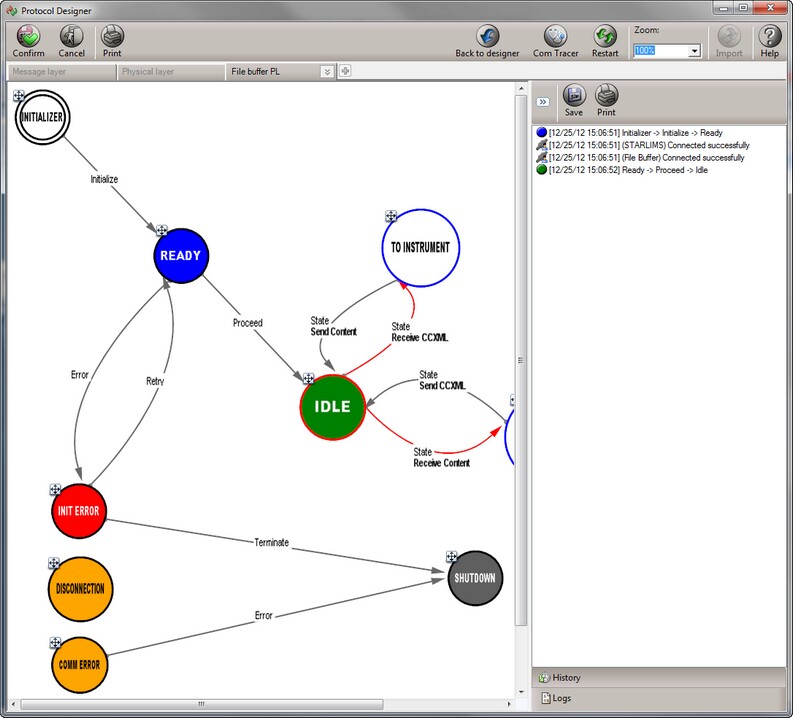
.
| 3. | Click on the Initialize (the first) action to start the simulation. The system starts running according to the diagram you have created, from stage to stage. The right-hand pane of the Protocol Designer window displays the history of logs, documenting the progress from stage to stage. |
| 4. | To view detailed logs about a particular stage, click on the relevant link on the right-hand pane of the Protocol Designer window; the Communication Log Properties window appears. |
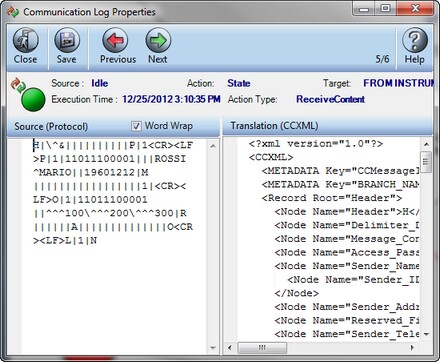
| 5. | View the progressive logs by clicking the Next and Previous buttons. Note that the window displays the instrument message in its left column, and the message translation in its right column. For information about the message translation, see section Designing the Protocol Message Layer. |
| 6. | Progress through the simulation manually, meaning, that each time there are two available actions for a stage, click on the one you want to test. Sometimes some further action will be required of you, like when clicking on the Receive Content action at the IDLE stage. From the Select Message dialog box that appears, you need to select the message whose content you want to receive. From the Message name drop-down list, select the relevant message, and click Ok. |
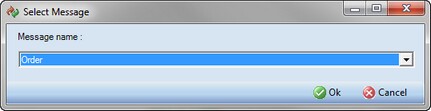
| 7. | After you are finished with the simulation, click Back to designer in the Protocol Designer window. |