The following image displays the Workflow Image pane. In this case the user has a Approver role. For information about the available actions for the Approver, see section Workflow Designer. Click the Flow Chart tab (bottom) to display this pane.
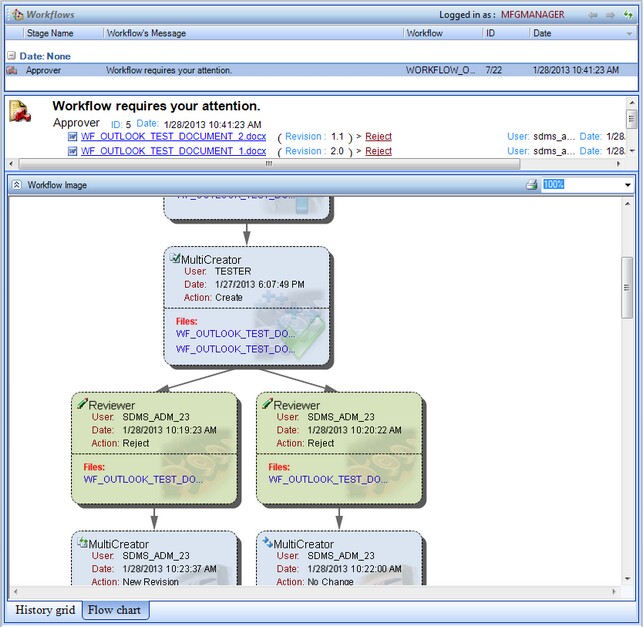
Actions are taken by clicking on the action link in the action box (Approve, Fail ,Review), or action icons (Check Out, Reject). Depending on the workflow, you may be asked to enter comments for a chosen action, or choose users that will receive the document.
![]() NOTE You can only select users that are allowed to participate in the active stage of this particular workflow.
NOTE You can only select users that are allowed to participate in the active stage of this particular workflow.
The Check Out option allows you to open the document in the original application and in some cases to modify the document and then save it. Then you will be able to either CheckIn the document to upload a new revision of the document, or Cancel Check Out. When the CheckIn option is selected, the The Upload New Revision window opens to allow you to select a document to be uploaded.
You can preview the path the document will take by clicking on the ![]() Display Preview icon, situated next to the corresponding action in the action box.
Display Preview icon, situated next to the corresponding action in the action box.
![]() NOTE The
NOTE The ![]() Display Preview icon will only be visible if the workflow was saved with the Allow Runtime Preview check box marked.
Display Preview icon will only be visible if the workflow was saved with the Allow Runtime Preview check box marked.