When clicking on an available document and selecting the option Import Data, the Unified XML is displayed in the associated menu. This unified XML includes all the data that was extracted from the documents including keywords, graphs, tables, and so on. For more information about Unified XML, refer to section Binding Extracted Information to Unified XML.
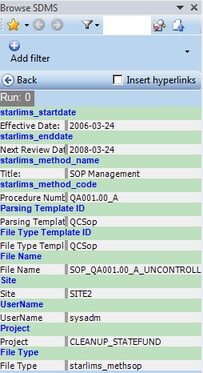
![]() NOTE If the document was not extracted and no unified XML is available for it, a warning message is displayed.
NOTE If the document was not extracted and no unified XML is available for it, a warning message is displayed.
You can use a simple drag-and-drop to move sections from the unified XML in the right menu to the Word document in the center. This allows you to:
| • | Include data from one or more documents in one composite document. These may include keywords, result tables, graphs, and so on as demonstrated in the image below. |
| • | Drag and drop images or graphs and add hyperlinks to the original document in the site. |
| • | Drag and drop a file name which adds a hyperlink that is linked to the document. Clicking on that hyperlink will allow direct access to the document when a user gains access to the system using valid credentials. |
![]() TIP When using the drag-and-drop, you can transfer all keywords by dragging and dropping the Run text from the Unified XML to the Word document.
TIP When using the drag-and-drop, you can transfer all keywords by dragging and dropping the Run text from the Unified XML to the Word document.
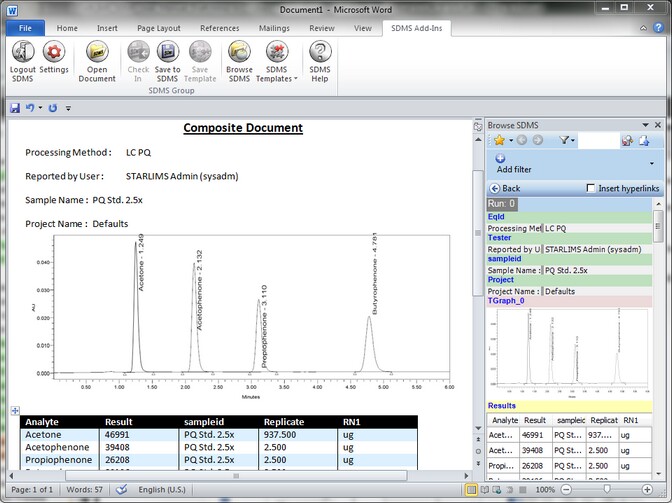
![]() NOTE As with Microsoft Word, you can also drag-and-drop a section from the unified XML to the Microsoft Excel form.
NOTE As with Microsoft Word, you can also drag-and-drop a section from the unified XML to the Microsoft Excel form.