![]() SDMS Export wizard allows the user to export most of the objects and templates from the system to another similar system. The feature is very useful for moving objects between production and development systems.
SDMS Export wizard allows the user to export most of the objects and templates from the system to another similar system. The feature is very useful for moving objects between production and development systems.
>> To export an SDMS object
| 1. | Log on as a user with role access to Utilities > SDMS Admin and open that branch. |
| 2. | Click on the Advanced tab, and then click Export; the SDMS Export window appears. |
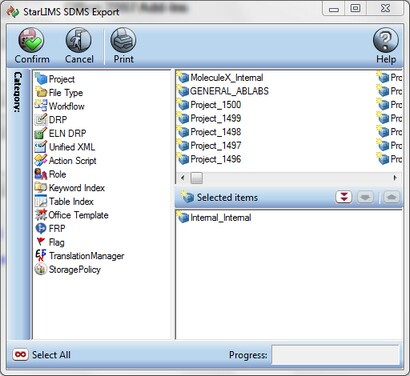
| 3. | To export an item, select the object type from the Category pane, and choose the items that you want to export from the upper right-side pane. Double clicking on items will move them to the Selected items list, which will be included in the export package. You can also use arrow buttons to add or remove items to the list. Click Select All to add all available items to the Selected items list. |
| 4. | Click Confirm. The system will prompt you to include permissions information with the package. The answer would be typically "Yes", to transfer all the permissions for that object to the target system. |
![]() NOTE In case different versions of the selected object exist, you will also be prompted to select the relevant version, or all versions, for export.
NOTE In case different versions of the selected object exist, you will also be prompted to select the relevant version, or all versions, for export.
| 5. | The system will prompt for a location to store the export file. Specify the relevant location. The default extension will be *.sdms. |
![]() NOTE Import and export functionality is only supported between same versions of SDMS. To transfer objects between different versions, one has to be upgraded first so that the versions match.
NOTE Import and export functionality is only supported between same versions of SDMS. To transfer objects between different versions, one has to be upgraded first so that the versions match.