![]() When you design nodes that contain a number or a date (and time), these node types require some additional configurations. The following procedure is the continuation of the procedure in sections Defining Nodes and Records and Designing the Protocol Message Layer.
When you design nodes that contain a number or a date (and time), these node types require some additional configurations. The following procedure is the continuation of the procedure in sections Defining Nodes and Records and Designing the Protocol Message Layer.
>> To configure Number and Date Time node types
| 1. | Perform the Steps 1-13 of the first procedure in the section Designing the Protocol Message Layer. |
| 2. | From the Node Type drop-down list, select Number. |
| 3. | Mark the Custom option to customize the numbering format in your CCXML; the formatting options appear. |
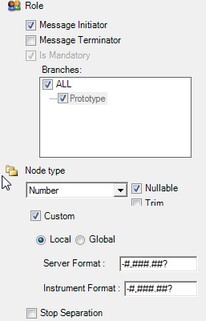
| • | In the Server Format box, enter the numbering format as you want it to appear in your CCXML. The rules for writing the numbering format are as follows: to indicate that the number has a negative value, put - at the beginning, or put the whole formula in brackets (); to represent units that appear with a number (such as $), type question mark ? before or after the number (represented by # characters); choose how to represent the number's decimal point and thousands separator (optional) by typing period or full stop characters. |
| • | In the Instrument Format box, enter the numbering format as it appears in the message. |
| • | Select the Local option to apply this numbering format only to the current node, or the Global option to apply this format to the whole PMDO. |
| 4. | From the Node Type drop-down list, select Date Time. |
| 5. | Mark the Custom option to customize the date and time format in your CCXML; the formatting options appear. |
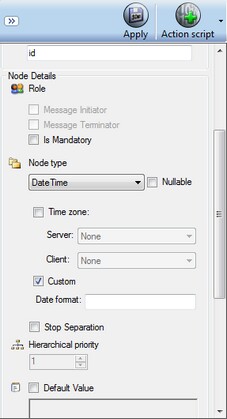
| • | Mark the Time zone box and select the relevant time zones for your computer from the Server drop-down list, and for the instrument from the Client drop-down list. |
| • | In the Date format box, type the format in which you want the date and time contained in the message to appear in your template. The following is the format which is acceptable by the system: YYYYMMDDHHmmss. Indicate whether it is an AM or PM by typing aa or pp immediately after your formula: YYYYMMDDHHmmsspp (the AM or PM words will not appear in the CCXML). Note that this format should be exactly as it appears in the message. Enter as many characters (in the correct order) as you want to appear in your template. If you want to include only date, you will have to write the entire date as it appears in the message; if you want to include only time, you can include only part of the time string. Note that H and M are case-sensitive: H indicates time in a 24-hour format; h indicates time in a 12-hour format; M indicates month; m indicates minutes. |
6. Click Apply to apply your selections.