Pending tasks for each user can be viewed through the My Tasks application. This application displays the tasks that are assigned to the user based on the permissions defined in the workflow template. For example, the following figure displays the My Tasks application with pending actions in different workflow stages that the user is asked to perform. Selecting one of the options displayed for the action (such as Approve / Fail) moves the document to the next workflow stage.
>> To perform a workflow task
| 1. | Log on as a user with access to Life Cycle Options > SDMS > My tasks and open that branch. The My Tasks application opens with available tasks to be performed. |
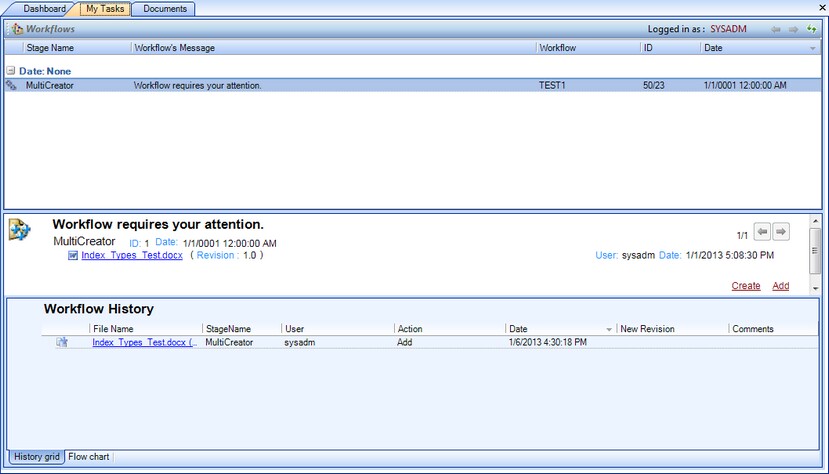
| 2. | Highlight one of the pending tasks and select one of the available actions for that task. For example, select Approve for the Approve stage, Edit for the Review stage, and so on. |
| 3. | Confirm the action by accepting the prompt. The action record will disappear from the page and depending on the workflow configuration, this may trigger the next stage in the workflow or a status change. |
![]() NOTE See the detailed explanation of this window's fields and links in section Performing My Tasks using MS Outlook Add-ins.
NOTE See the detailed explanation of this window's fields and links in section Performing My Tasks using MS Outlook Add-ins.