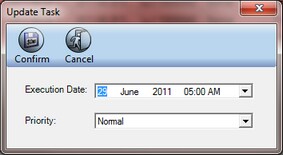![]() The Task Manager window allows managing system tasks. System tasks are the tasks that were set by the user to be automatically performed by the system over the defined time period. These can include documents indexing tasks, workflow tasks, and storage and retention policies tasks. In the Task Manager window you can view these tasks, change their execution date and execution priority, and delete the tasks.
The Task Manager window allows managing system tasks. System tasks are the tasks that were set by the user to be automatically performed by the system over the defined time period. These can include documents indexing tasks, workflow tasks, and storage and retention policies tasks. In the Task Manager window you can view these tasks, change their execution date and execution priority, and delete the tasks.
>> To manage SDMS tasks
| 1. | Log on as a user with role access to Utilities > SDMS Admin and open that branch. |
| 2. | Click on the Advanced tab, and then click Task Manager; the Task Manager window appears. |
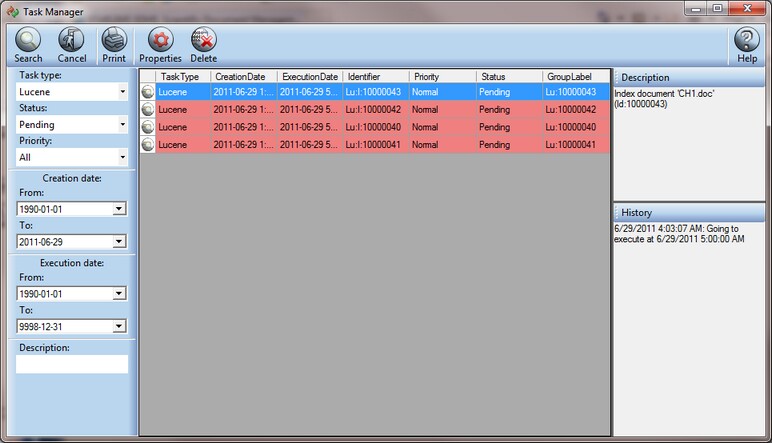
| 3. | From the Task type drop-down list, select the type of the tasks that you want to view. Note that the task types are defined in the STARLIMS application. |
| 4. | From the Status drop-down list, select the status of the tasks: Pending for those that are not yet executed, and Running for these that are already being processed. |
| 5. | From the Priority drop-down list, select the priority of the tasks: High, Normal or Low. |
| 6. | In the Creation date field group, define the time period during which the tasks were created. In the Execution date field group, define the time period during which the tasks are supposed to be executed. |
| 7. | Click on the Search button; the Task Manager window displays the tasks according to the criteria entered. |
| 8. | Select a task to view description and logging history in the right-side pane of the window. |
| 9. | To update the task properties, select the task, and click the Properties button; the Update Task dialog box appears. You can change execution date and priority. When done, click Confirm. |