![]() Database connectors enable the users to use external databases during their work processes. The users can copy data from these databases to fill their dataset tables with values stored in the external databases. For more information about datasets, see section Generating Message Dataset.
Database connectors enable the users to use external databases during their work processes. The users can copy data from these databases to fill their dataset tables with values stored in the external databases. For more information about datasets, see section Generating Message Dataset.
>> To connect an external database
| 1. | Log on as a user with access to Utilities > SDMS Admin and open that branch in the console. |
| 2. | Click on the Data Connections tab to view available database connectors. |
| 3. | To add a new connection, click Add; the Database Connection Editor window appears. |
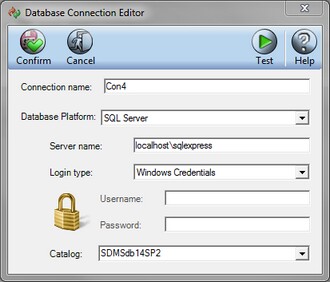
| 4. | Specify the connection name in the Connection name field. From the Database Platform drop-down list, select the relevant database type. Two platforms are available: SQL Server and Oracle. |
| 5. | Specify the following database properties for the SQL database: |
| • | Type in the Server name and the Login type according to the type set for your SQL Server. |
| • | In case SQL Server account login type is selected, you must provide the user name and password. |
| 6. | Specify the following database properties for the Oracle database: |
| • | Fill in the TNS Name. |
| • | Provide the Schema name and password. |
| 7. | In the Catalog field, choose the database to which to connect. |
| 8. | Click Test to test connection with the new database. |
| 9. | Click Confirm to add the new connection. The connection is added with a unique ID. |
![]() NOTE To modify a highlighted connection's properties, click Edit. The Database Connection Editor dialog box is configured exactly as described in the prior steps.
NOTE To modify a highlighted connection's properties, click Edit. The Database Connection Editor dialog box is configured exactly as described in the prior steps.