![]() File Recognition (Routing) Patterns (FRPs) are based on a statistical recognition of file types using Meta Tag keywords from the Document Template Designer. The statistical usage of keywords rather than organizational structures, tables, and so on, allows you to "teach" the system how to classify a document by file type. For example, you can determine if a certain document is an instrument output document, invoice, SOP (Standard Operation Procedure), and so on.
File Recognition (Routing) Patterns (FRPs) are based on a statistical recognition of file types using Meta Tag keywords from the Document Template Designer. The statistical usage of keywords rather than organizational structures, tables, and so on, allows you to "teach" the system how to classify a document by file type. For example, you can determine if a certain document is an instrument output document, invoice, SOP (Standard Operation Procedure), and so on.
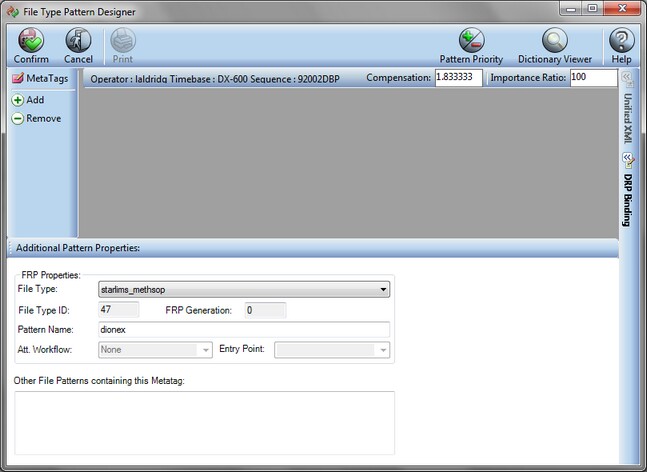
![]() TIP Typically you can accept the Importance Ratio assigned to each keyword by the SDMS system. Importance Ratio encompasses the statistics used in determining file types based on meta tag occurrence and arrangement. Changing importance ratios can skew the system's ability to identify documents if not done correctly. For more information about assigning meta tags for file recognition, refer to the section Using a File Recognition Method (FRP).
TIP Typically you can accept the Importance Ratio assigned to each keyword by the SDMS system. Importance Ratio encompasses the statistics used in determining file types based on meta tag occurrence and arrangement. Changing importance ratios can skew the system's ability to identify documents if not done correctly. For more information about assigning meta tags for file recognition, refer to the section Using a File Recognition Method (FRP).
The Routing Patterns tab allows you to edit or delete already existing FRPs. You can add and configure the keywords to use as metatags using the File Type Configuration dialog box in the Document Template Designer window.
>> To view/configure existing File Recognition Patterns
| 1. | Log on as a user with role access to Utilities > SDMS Admin and open that branch. |
| 2. | Click the Routing Patterns tab. Existing FRPs are listed in the window. |
![]() NOTE You add File Recognition Patterns using the File Type Configuration dialog box in the Document Template Designer window. For more information, see section Creating a New File Recognition Template.
NOTE You add File Recognition Patterns using the File Type Configuration dialog box in the Document Template Designer window. For more information, see section Creating a New File Recognition Template.
| 3. | To view properties or reconfigure a recognition pattern, use the FR Method ID column to locate the pattern that you want. Highlight the pattern and click Edit. |
| 4. | The properties of the FRP are displayed in the Additional Pattern Properties pane. You can change: |
| • | The associated file type using the File Type drop-down list. |
| • | Pattern Name by typing new text in that field. |
![]() NOTE For descriptions of other fields in the pane, see section File Types.
NOTE For descriptions of other fields in the pane, see section File Types.
| 5. | You can view information about the metatags included in the system. |
| • | To list all metatags in the system, click Dictionary Viewer. Compensation and Generation values are listed for tags. If a metatag is left without a linked pattern, it is defined as an "orphan" and can be deleted with the Delete orphan button which will become enabled. Normally the system removes orphan metatags automatically, so the button remains disabled. |
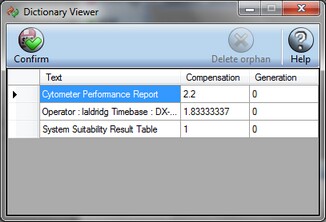
| • | To list priorities assigned to patterns of metatags in the system, click Pattern Priority. Pattern priority indicates the order in which the system attempts to match documents to the data extraction templates. Priorities are generated in the incremental order (1,2,3, and so on), so consequently, the FRP templates most recently created have the most advanced (higher) priority. |
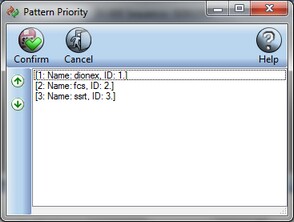
| • | You can view other patterns containing a highlighted meta tag in the Other File Patterns containing this Metatag information box. |
![]() NOTE For information about how importance and priorities are evaluated in the recognition process, see the Using a File Recognition Method (FRP) section.
NOTE For information about how importance and priorities are evaluated in the recognition process, see the Using a File Recognition Method (FRP) section.
| 6. | In the MetaTags pane, you can add a meta tag and its compensation and importance ratio when you know what additional keywords you want to include for recognition of this pattern. Click Add. Alternatively, to view the keywords typically available in the context of a document, you can open the Document Template Designer window from either the Incoming Queue or Documents applications. For help with the latter, see section Creating a New File Recognition Template. |
| 7. | To delete a meta tag, highlight the meta tag and click Remove. |
| 8. | Expand |
| 9. | To view the Unified XML structure associated with this template, expand |