![]() In cases where the newly constructed file pattern cannot be matched to existing FRPs, the system assigns an Unrecognized status to the document which prompts the user to create an FRP template. The following procedure can help you configure a file recognition template for new or unrecognized files.
In cases where the newly constructed file pattern cannot be matched to existing FRPs, the system assigns an Unrecognized status to the document which prompts the user to create an FRP template. The following procedure can help you configure a file recognition template for new or unrecognized files.
>> To create a file recognition template
| 1. | Log on as a user with access to the Incoming Queue application and open that console branch. |
| 2. | Upload a file to SDMS using one of the methods discussed in the Loading Files into SDMS section. |
![]() TIP Make sure the uploaded file or files similar to the uploaded file were not previously processed in SDMS, in which case it is likely an existing FRP applies.
TIP Make sure the uploaded file or files similar to the uploaded file were not previously processed in SDMS, in which case it is likely an existing FRP applies.
| 3. | Highlight the uploaded Unrecognized file and click on the Create / Edit Template button. The Document Template Designer window opens, displaying the document. Keywords that are recognized by SDMS are highlighted. |
| 4. | Use the Meta Tag link to mark additional keywords that were not recognized by the system. These keywords will be used by the system to recognize uploaded files as being of the same type. The meta tags that you added are stored in a dictionary to be used by other FRPs. The same dictionary set of meta tags can be used by many different FRPs. |
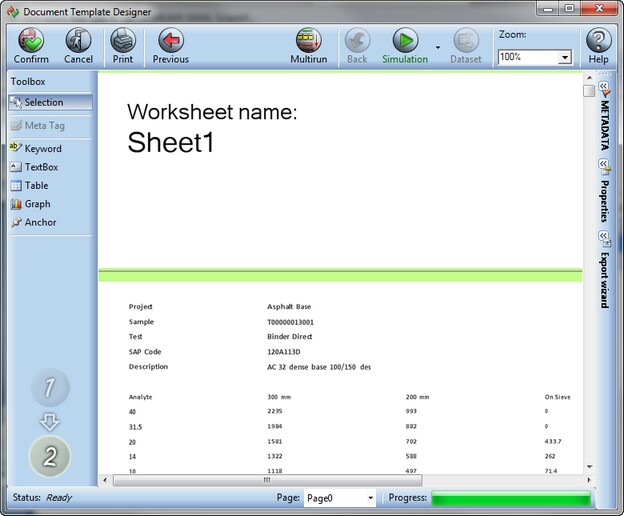
| • | When the Require advanced parsing option is disabled, the workflow and the Output XML template are defined under the file type. For more information, see section File Types. |
| • | When advanced parsing is required, the workflow and UXML template can be defined according to the FRP/DRP configuration and not according to the file type. You can select a workflow and in subsequent steps define data extraction properties, that is, the Document Recognition (Routing) Patterns can be defined and mapped to the Output XML template. For more information, see sections Binding Extracted Information to Unified XML and Binding Extracted Information to Unified XML for Multiruns. |
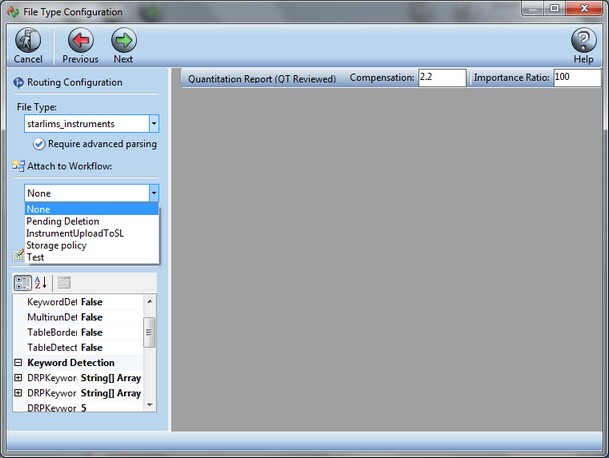
![]() TIP You can skip adding the document to a workflow in the Document Template Designer window and apply a workflow to the specific document later. A workflow used to review a document in this fashion is not associated with any file type or FRP/DRP template configuration.
TIP You can skip adding the document to a workflow in the Document Template Designer window and apply a workflow to the specific document later. A workflow used to review a document in this fashion is not associated with any file type or FRP/DRP template configuration.
| 6. | Click the Next button to accept your selections and move to the next screen. |
![]() NOTE After you close the Document Template Designer window, the FRP will be applied to all documents with the same file type.
NOTE After you close the Document Template Designer window, the FRP will be applied to all documents with the same file type.