![]() After you are logged into the system and the Grabber is active, you can manage its activities. You can pause and restart the grabbing service, view the logs documenting Grabber's connection history, manage the connected instruments and view configuration settings of the connected instruments and monitored computer directories.
After you are logged into the system and the Grabber is active, you can manage its activities. You can pause and restart the grabbing service, view the logs documenting Grabber's connection history, manage the connected instruments and view configuration settings of the connected instruments and monitored computer directories.
>> To manage the SDMS Grabber activities
| 1. | Start the SDMS Grabber and log on, as described in section Starting Grabber. |
| 2. | Right click the Grabber icon to display the Grabber activities pop-up menu. You can perform the following actions: |
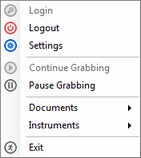
| • | Pause or continue grabbing the files, by selecting the Pause Grabbing or Continue Grabbing options. |
| • | View the Grabber configuration settings by selecting the Settings option. For information about this window, see section Configuring SDMS Grabber Settings. |
| • | View and manage grabbed files by selecting the Documents option, as explained in section Managing Grabbed Documents. |
| • | Manage grabbing files from instruments, by selecting the Instruments option, as explained in section Managing Instruments. |
| • | Log out or exit Grabber by selecting Logout or Exit options. |
| 3. | Right click the Grabber icon to display the Status window, which contains information about the statuses of the Grabber's monitored folders and connected instruments. For more information, see section Viewing Instrument Statuses. |